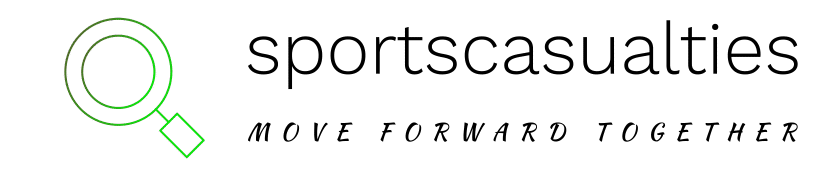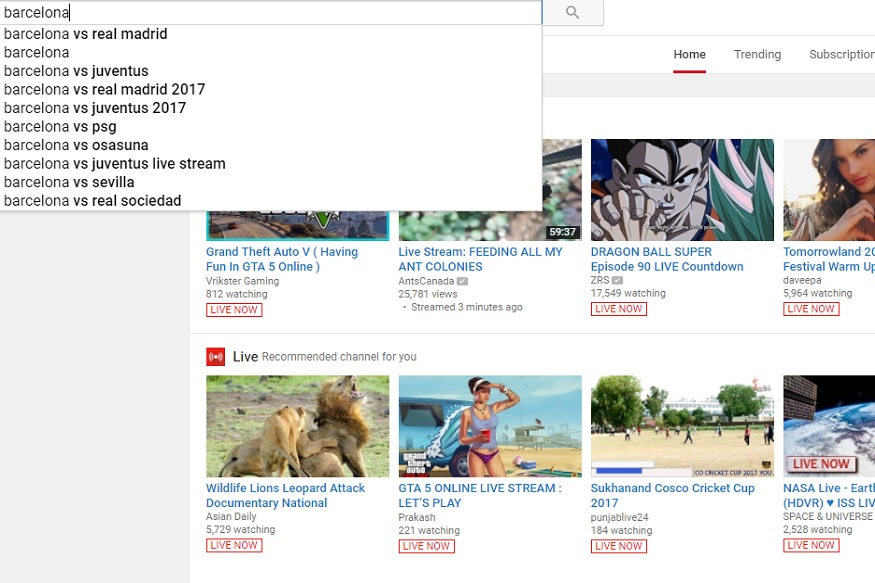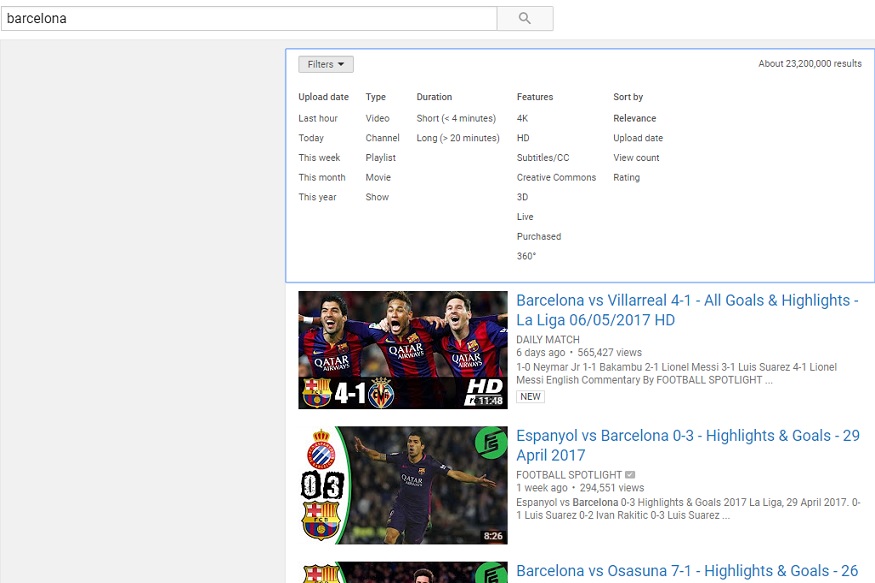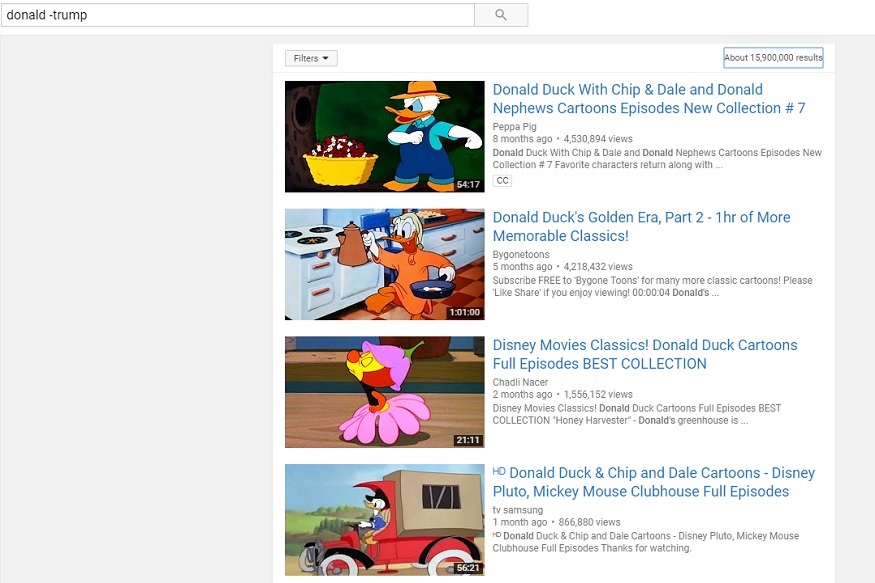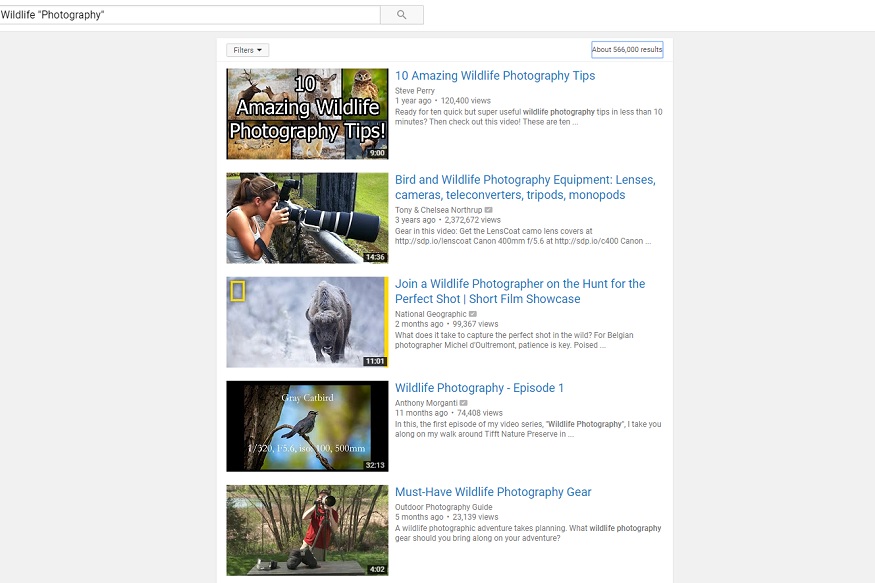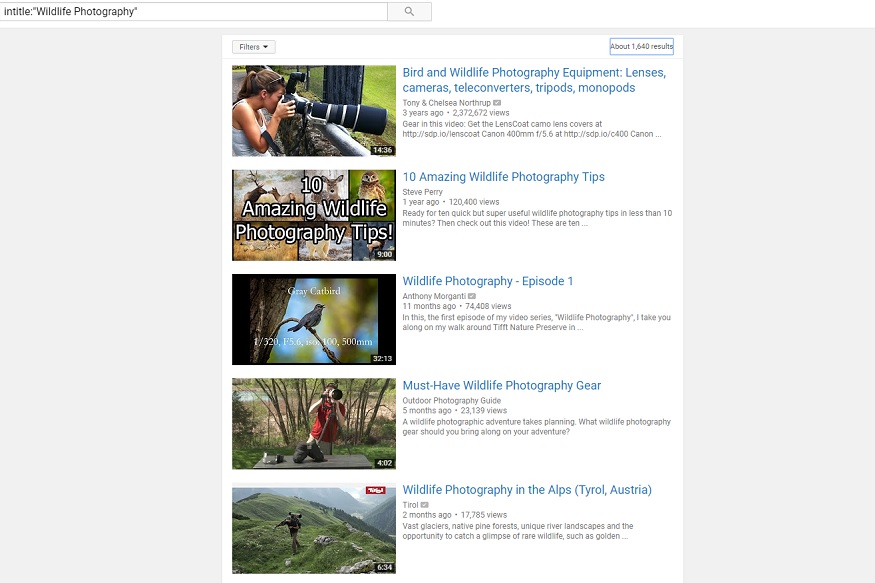How to Search YouTube Like a Pro
Most of us have spent a lot of time surfing through loads of videos on YouTube. Now we might have our own preferences over the kind of videos we like to watch on the Google owned video platform, yet the basic fundamentals of the website remain the same.
Built on that, there are set methods to help you surf through those videos in a smarter way. Have you ever wanted to watch a video, the name or information of which you cannot recall correctly? A song that you feel like listening to but don’t remember the name of?
In any such case, these simple YouTube tips and tricks will help you find your way to that exact video that you want to watch. Playing on the YouTube search parameters, these hacks are as follows:
1. Let YouTube guide you
This one’s a no-brainer. Can’t recall the complete name of a video but know a few keywords? Use the YouTube search bar to type any known keyword and YouTube will present suggestions related to it.
Remember that YouTube has a complete track of your previous activities on the website. This means that it knows what kind of videos you usually like to watch.
This, combined with the ‘most-searched for’ videos on those keywords will present to you a pretty accurate list of suggestions. Chances are, you will find what you are looking for through these YouTube suggestions.
Note: YouTube creates a transcript for every video uploaded on it. This means you can search for a music video by typing in the lyrics of the song instead of the name. Same goes for other videos as well. The acuracy of the search results may vary though.
YouTube Search using suggestions. (Image: Screenshot/ YouTube)
2. Use YouTube Filters
Filters are a great way to narrow down on your search results. As soon as you make a search, a Filter option on the top of the result column will let you put in advanced filters on your search.
The filters are based on the Upload Date, Type, Duration and the Features that you expect in your video. The ‘Features’ option will help you look for only HD, Only 4K, with subtitles and more such options in your search results.
NOTE: You can also activate these filters using commas in your search results. E.g. type in ‘Messi, Month, HD, Short’ in the search bar to find videos on Lionel Messi uploaded in HD in the last one month and which are short in duration.
YouTube Search using Filters. (Image: Screenshot/ YouTube)
3. Use + and – in your search results
These are called the Boolean operators. YouTube search allows you to add and subtract keywords from your search using the + and – symbols respectively. This is especially handy when the keywords you are using have an exact match with something else on the internet world.
Try searching ‘Donald’ on YouTube. You will mostly get search results catering to ‘Donald Trump’ or ‘Donald Duck’. What if you are looking for an entirely different ‘Donald’?
You can type in ‘Donald –Trump –Duck’ and the results will not contain any videos catering to those two keywords.
Similarly, the + operator can be used to include additional keywords into your search.
YouTube Search using Boolean Operators. (Image: Screenshot/ YouTube)
4. Force exact match using “ ”
At times YouTube shows matching results instead of the exact same keywords. As an example, upon searching for ‘Photography’, YouTube will also show results for ‘Photographer’ or other such deviated but related words.
To restrict the search results to the exact same keyword, you can use double inverted commas around the keyword. This will make YouTube look for the exact same word in the title or the description of the video.
This makes more difference when the ‘sort by’ option is set to anything other than ‘Relevance’.
YouTube Search using ” ” for forced match. (Image: Screenshot/ YouTube)
5. Use ‘intitle’ to find keywords in video title
If in case you remember a few words from the title of the video that you had watched earlier or can make a wild guess about it, ‘intitle’ comes in quite handy.
The string command will give preference to search results that have the keywords that you have placed after the command, in its title rather than the description. Limited but useful results can be garnered out of this simple trick.
YouTube Search using ‘intitle’ feature. (Image: Screenshot/ YouTube)
Now that you know a few more tricks to enhance your YouTube experience, you can go and check them out to find the best one suitable for you.
Know of any other such tips and tricks? Let us know in the comment section below.