How To Use Google To Search For Lesser-Known Jobs
LinkedIn and Glassdoor are great places to search for jobs–if the companies you’re interested in are actively posting positions there. But what about companies that use lesser-known job boards or only post openings on their websites?
It seemed at first like Google for Jobs–Google’s new job search engine–was going to be the ideal solution to this problem. Google for Jobs is designed to provide a central source for jobs posted in different places across the web by displaying job results at the top of the results page for related keywords. But even it doesn’t show everything.
To get a job into the results, companies either have to post to specific job boards or mark up jobs on their websites with structured data. Companies that don’t post to integrated job boards–or that lack the technical expertise required to mark up pages with structured data–do not appear in the results.
There’s only one way to find jobs posted anywhere online, and it’s to conduct a Google search. But if you just search for a job title, you’ll spend more time sifting through results than you’d spend checking every job board that exists.
Instead, learn how to use Google search operators to find exactly what you’re looking for–the job opening that are right for you.
What Are Google Search Operators?
A normal Google search usually looks something like this:

When you submit that query, Google understands you’re looking for results that use the words writing and jobs. It also considers other factors–location, historical search behavior, and what other people are usually looking for when they search for the same term–and uses all of that data to produce relevant results.
Related: This Is How To Use Slack To Find A Job
It’s a sophisticated and wonderful system, but it’s not perfect. It can’t be perfect because the search writing jobs could be shorthand for many different types of requests:
- Show me results for all writing jobs.
- Show me results for local writing jobs.
- Show me job boards where I can find listings for writing jobs.
- Show me results that explain how I can become a professional writer.
Because Google can’t know exactly which request you’re making, it shows a blend of results that it believes satisfies each of those requests.
To narrow down the results to exactly what you’re looking for, provide more specific guidance: either add more words to the search or use search operators–commands you can type into Google’s search box to provide more specific guidance on the types of results you’re looking for.
Related: I Built A Bot To Apply To Thousands Of Jobs At Once–Here’s What I Learned
Which Google Search Operators Are Helpful When Searching For Jobs?
While Google recognizes many different search operators, not all are applicable to searching for a job. For a job search, there are nine search operators you may want to use:
1) Surround terms with quotation marks to force an exact match. When searching for the term writing jobs, Google looks for results with the words writing and jobs. To find results that use the exact phrase writing jobs—both words used together and in that order—surround the term with quotation marks.

2) Use OR to search for either one thing or another thing. Say you wanted to find jobs for either a marketing writer or business writer. Use the OR operator to tell Google to that you want to see results for either of those terms.

3) Use a minus sign to exclude results that contain specific words. Say the last search produced a lot of results for technical writer jobs. Add a minus sign to the search to tell Google not to populate results that contain the word technical.

4) Use parentheses to group terms. Some companies say writer, some say copywriter, and some say blogger. Tell Google to look for any of the three by grouping them into parentheses. The example below tells Google to look for the terms marketing writer, marketing blogger, and/or marketing copywriter.

5) Use the site: operator to find results only on a specific website. This is useful when searching for jobs on sites with hundreds or thousands of job postings. If you prefer Google’s search capabilities to those on LinkedIn, Glassdoor, Upwork, or any other major job board, you can use Google’s search engine to look at posts on those specific sites with the site: operator.

6) Use the intitle: operator to only show results with search terms used in the page title. For most job posts, the page title is going to be the title of the specific job. Narrow results by using the intitle: operator to limit the search to pages that only use search terms in the title–not in the body text. Also, note that the intitle: operator only applies to the first word that appears after it. To look for multiple terms, include multiple intitle: operators.

7) Use the allintitle: operator to look for multiple terms in a page title. Instead of prefacing every word with the intitle: operator, use the allintitle: operator to tell Google to look for multiple words in the title. Keep in mind, however, that the allintitle: operator will pull everything that appears behind it, so it can skew results when combining multiple search operators in a single query.

8) Use the intext: operator to look for a single word in the body text of a post. Lots of job posts include a responsibilities or requirements header. Narrow your search with an intext: operator to only show results that include one of those words in the body of the content. Follow the search marketing writer with intext: requirements to see only results that include the terms marketing and writer anywhere and requirements somewhere in the body text.

9) Use the allintext: operator to look for multiple terms in a page’s body text. Similar to allintitle:, allintext: tells Google to only show results with body text that includes all of the search terms listed. To find results for marketing writer with job requirements in the body text, follow the search marketing writer with allintext:job requirements.
Keep in mind that the formatting of each site operator is very important. Google only understands the OR command when both letters are capitalized. It only recognizes the site: command if there’s no space between the command and what follows it.
A Few Final Tricks For Edge Cases
While the other search operators can be used for anyone performing any job search, these final three operators really only work for very specific scenarios.
If browsing the entirety of the web is just too overwhelming but you still want to save time searching for jobs, use the following search to get results from specific job boards–but without having to visit each one separately.

This search tells Google to pull results from only LinkedIn and Glassdoor. Do the same thing with as many sites as you’re interested in checking by adding additional OR and site: operators for each additional job board you want to check.
If you want to look at the career pages of specific companies instead of searching the entire web–but you aren’t sure what companies you’re interested in–use the related: operator to look for companies similar to one you already like.

If you’re interested in working for Zapier, for example–but Zapier doesn’t have any relevant open positions–this search produces homepage results for companies that are similar to Zapier.
If you’re only looking for education or government jobs, use the site: operator to limit results to .edu or .gov domains.

A version of this article originally appeared on Zapier and is reprinted with permission.
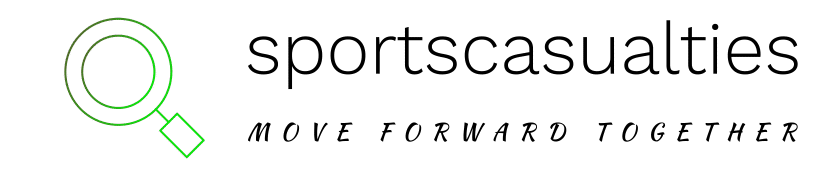

![Staying at The Clan Hotel, Singapore [Hotel Review] – Wild Junket Adventure Travel Blog Staying at The Clan Hotel, Singapore [Hotel Review] – Wild Junket Adventure Travel Blog](https://sportscasualties.com/wp-content/uploads/2022/10/Staying-at-The-Clan-Hotel-Singapore-Hotel-Review-–-Wild-300x225.jpg)



