SEO: How to Super Search with Advanced Operators
Have you ever typed a phrase into Google and been disappointed with the results?
This collection of advanced search operators will help you narrow the results to get closer to what you’re looking for. As a search marketing practitioner, I use advanced search operators to understand which areas of a site Google has indexed and how my clients’ competitors are marketing their products. You can do the same with your company and its products.
Since most of the operators can be combined in various ways to produce different results, I’ll start with the foundational operators before moving on to the super search variety.
Note that spacing and capitalization are important in some operators — pay close attention to the examples for formatting.
Foundational Search Operators in Google
| Operator | Description | Example |
|---|---|---|
| OR | This query signals that you want either one word or another, but not both. The word “OR” must be in all caps. Note that the AND query is obsolete, because search engines assume the AND when you enter multiple words or strings. | cat OR dog |
| Minus | Use a minus sign immediately before a word to exclude it from the search results. | chain dog collar -choke |
| Exact | Using “quotation marks” around a word or phrase indicates that you want to see pages that match only that exact word or phrase (same order, same spelling). Google uses synonyms and close spellings frequently in its search results, so this is a handy operator when you want results to match exactly what you’re searching for. | “seventeen bees” |
| Wildcard | The asterisk is a “wildcard” symbol in many software applications. In Google, the asterisk can stand in for any intervening word. Use it when you want to find pages that contain word(s) combined with any other word. | best * for summer |
| AROUND (n) | This identifies pages that contain the specified words within (n) number of words of each other. It’s handy when searching for related concepts that aren’t always used in direct proximity to each other. The word “AROUND” must be in all caps. | birthday AROUND (3) baseball |
| Price | Placing the currency symbol in front of a number indicates a desire for products at certain price points. | smartphone $300 |
| Number range | Use two dots to indicate a desire for search results within a range of numbers. This works with years and prices as well as any other numeric range. | alfa romeo berlina 1972..1976 |
| Social media | Hashtags are fair game in Google search queries, and act as a way to navigate into Twitter’s, Instagram’s, and Pinterest’s results. The at sign (@) is supposed to also trigger social results. But in my testing, I received mostly irrelevant results. | #shoetrends |
| define: | This one works like a dictionary, giving definitions of the word specified in the query. | define:superfluous |
Super-search Operators for SEO
Now for the search operators specific to search engine optimization. These queries will help you (a) see your pages as Google has them cached, (b) monitor indexation, (c) find pockets of old, crufty content, and (d) much more.
| Operator | Description | Example |
|---|---|---|
| site: | “Site:” queries return Google’s indexed pages from a single domain. You can also restrict them to a specific subdomain, protocol (such as HTTPS), subdirectory, or URL. Note that you’ll only get to see a thousand or so results before Google cuts you off. So if you really want to see focused areas of your site, make sure to limit your site query to a specific subdomain or subdirectory like the example shown. | site:https://www.homedepot.com/b/Decor-Wall-Decor-Wall-Clocks/ |
| link: | Google no longer supports the “link:” query. It used to show a sample of the sites linking to any page you entered into the query. Today this information is available via the Google Search Console. | Not supported |
| cache: | Google saves cached versions of web pages as it crawls and indexes them. See the last cached version of any page by putting “cache:” in front of any complete URL. | cache:https://www.amazon.com/dp/B00OQVZDJM |
| related: | See the sites Google thinks are related to yours with the related query. | related:dsw.com |
| filetype: | This operator is handy when you’re searching for specific file types, such as PDF, JPG, or ASPX. Use any file type suffix, but it must be used in conjunction with another search operator, such as a “site:” query or a search word. | filetype:pdf skin care |
| inanchor: | Returns pages that contain the single following word within the anchor text (the text used to indicate a link to another page). | inanchor:marshmallow |
| allinanchor: | Returns pages that contain all of the words that follow within the anchor text on a page. | allinanchor: marshmallow chocolate graham cracker |
| intext: | Specifies pages that contain the single following word anywhere in text on the page. | intext:peanutbutter |
| allintext: | Specifies pages that contain the all of the following word anywhere in text on the page. | allintext: peanutbutter jelly |
| intitle: | Searches for a single word in the title tag of pages. | intitle:insurance |
| allintitle: | Searches for multiple words in the title tag of pages. | allintitle: insurance dog cat |
| inurl: | Identifies URLs that contain a single specified word or string of letters and numbers. | inurl:biscuit |
| allinurl: | Identifies URLs that contain multiple specified words or strings of letters and numbers. | allinurl: biscuit dog sku13579 |
Using Multiple Advanced Operators
You can combine nearly all of the advanced operators above into complex strings to narrow your search results to just a few of the most relevant. Google supports over 20 different search operators strung into the same query string — up to 26 of them by my last count.
In addition to the syntax rules, with some advanced operators the order matters as you create query strings. For instance, the following query strings would return different results, even though they all contain the same four words.
| Query | Result |
|---|---|
| allintitle: fuzzy pink bunny slippers | All of pages returned in the search results would have all four words located in the title tag of each page. |
| bunny slippers allintitle: fuzzy pink | All of the pages would be relevant to words “bunny” and “slipper,” and the words “fuzzy” and “pink” would be found in the title tags of each page. |
| “pink bunny” slippers intitle:fuzzy | All of the pages would contain the exact phrase “pink bunny” and be relevant to “slippers,” and also have the word “fuzzy” located in each of their title tags. |
| “bunny slippers” -fuzzy -inurl:amazon.com -pink | All of the pages would contain the exact phrase “bunny slippers” but would contain neither “fuzzy” nor “pink,” and none of the search results would be from Amazon. |
| slippers fuzzy OR pink -bunny | All of the pages would contain the word “slippers” and either the word “fuzzy” or “pink,” but none of the pages would mention “bunny.” |
Play around with these advanced operators. With practice, they will become second nature.
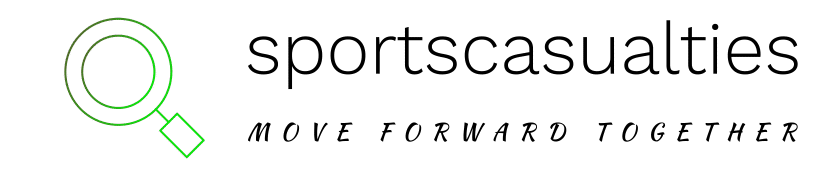

![Staying at The Clan Hotel, Singapore [Hotel Review] – Wild Junket Adventure Travel Blog Staying at The Clan Hotel, Singapore [Hotel Review] – Wild Junket Adventure Travel Blog](https://sportscasualties.com/wp-content/uploads/2022/10/Staying-at-The-Clan-Hotel-Singapore-Hotel-Review-–-Wild-300x225.jpg)



